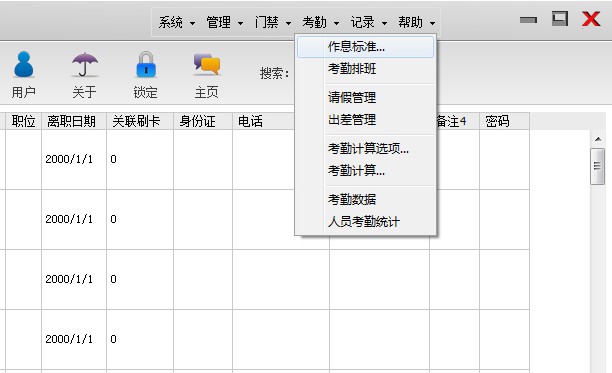Keywords: access control overcrowding alarm lock door, access control swipe card capture video, access control count, access control external LED display, access control scroll display personnel, access control department statistics, access control voice prompts, access control real-time map, access control interlocking, access control anti-sneakback, access control software, access control monitoring end
Site access control external LED display statistics personnel number system solution
Examples of site access control systems








Access control system topology diagram
Components of the access control system
1. Access control controller: in the existing product series: 485 single-door two-way, 485 double-door two-way, 485 four-door one-way, 485 networked ladder control; TCP/IP single-door two-way, TCP/IP double-door two-way, TCP/IP four-door one-way, TCP/IP four-door two-way, TCP/IP network ladder control, can achieve the external LED display statistician number function described in the document, the document describes the controller directly connected to the LED display function, only TCP/IP access control controller supports this function, need to be configured according to different project requirements.
Access control controller
2. Identification device: card reader with WG26, 34 or 485 communication protocol output, such as: palm vein identifier, Fingerprint reader, password reader, IC/ID reader, etc.
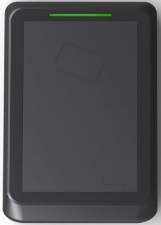


Wiegand IC/ID card reader Second-generation ID card reader Long-distance card reader
3. Induction source: it must correspond to the corresponding identification equipment.



IC/ID proximity card Second-generation ID card Long-range proximity card
4, executive equipment: electric execution equipment, you can use a dedicated access control controller to control all live equipment such as gates or parking lots, in order to achieve intelligent and humanized control requirements of equipment.

Three roller gates Electric lock Barriers
5. Access control management software: can uniformly manage all of our 485 and TCP/IP networked access control controllers, concentrated in a management software for operation, the software with attendance statistics, quota dining, patrol, real-time map. The software interface is neutral, customers can design their own software LOGO, pictures, colors; The software interface is friendly and smooth to operate, similar to Windows simple click, double click, right-click shortcut menu operation. Comes with ACCESS database, supports SQL professional database, and supports use with OFFICE software.
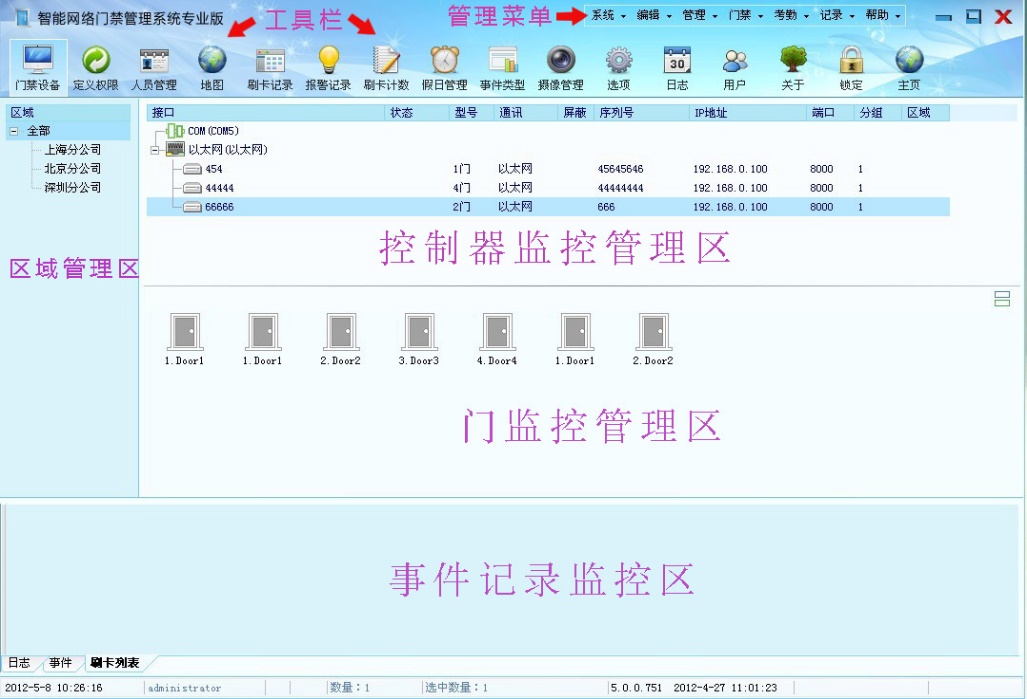
6. Network camera: Through the network camera, you can realize the capture, video recording, dynamic monitoring, and feedback of the position of personnel in various states. (It is necessary to configure the designated network camera of the Aopu access control system, or provide the SDK development package of the specified model for separate development, and the development cost shall be borne by the customer.) )



Infrared bolt Indoor ball machine Install the mockup
7. LED display:
External LED electronic display, the realization is screenshot display technology, the display of built-in control card, through TCP / IP transmission directly connected to the computer, if you need to connect to the external LCD LCD display at the same time, the management computer must have a high-definition output interface, through the high-definition line to achieve synchronous display.
Screenshot display can be customer to display text, pictures, specifically according to the customer’s requirements to choose whether to use a monochrome screen or a full-color screen, screenshot display requires software real-time communication, and to ensure that the map interface;
The system in the LED screen display personnel statistics, announcements, pictures and other information is the use of screenshot display technology, in essence, the screen and access control system software has no relationship, the screen has the following parts: LED screen (monochrome, full color), communication control card, gigabit network card (required that the computer must have 2 to the Internet card slot), screen display management software.
The screen directly into the management of the computer Gigabit network card through the network cable, when the management of the screen is installed in the soft year and the screenshot box is started normally, it can be realized to capture any part of the desktop displayed on the LED screen, which indicates that the screen is working normally.
In addition to the above basic configuration, how big the screen is depends on how much the customer wants to display the content, it is recommended that the customer make the content to be displayed into a table before making the screen and send it to us, of course, the displayed content list is only the reference basis for the screen size, and the specific text and statistical content can be modified at any time.
When the screenshot software works properly. After being able to capture and display the desktop content, it is necessary to set the relevant parameters of the screenshot model accordingly.
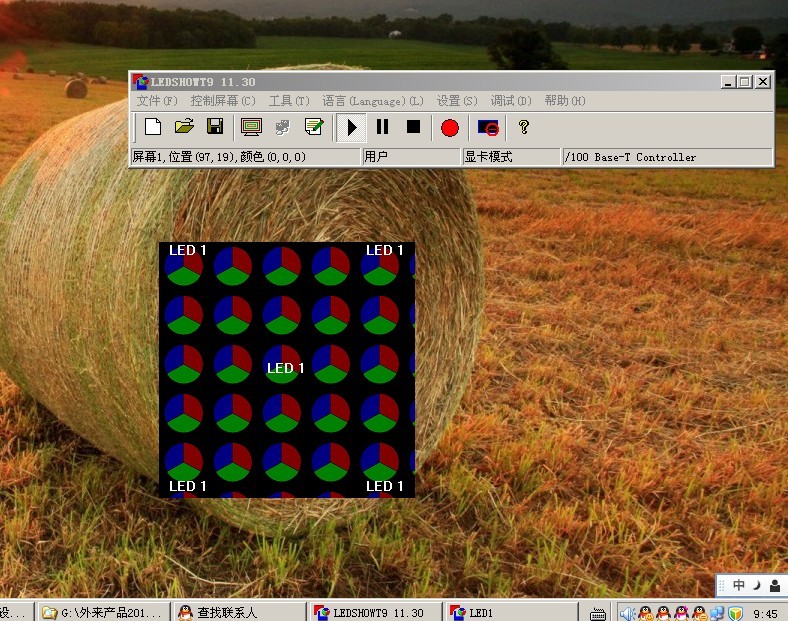
Figure 1: Screenshot software starts
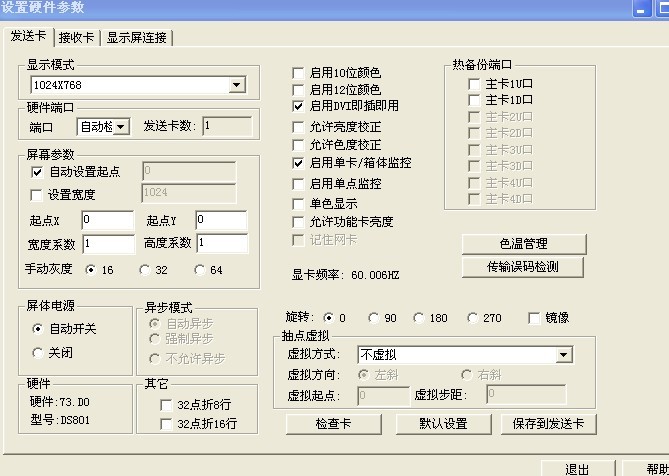
Figure 2
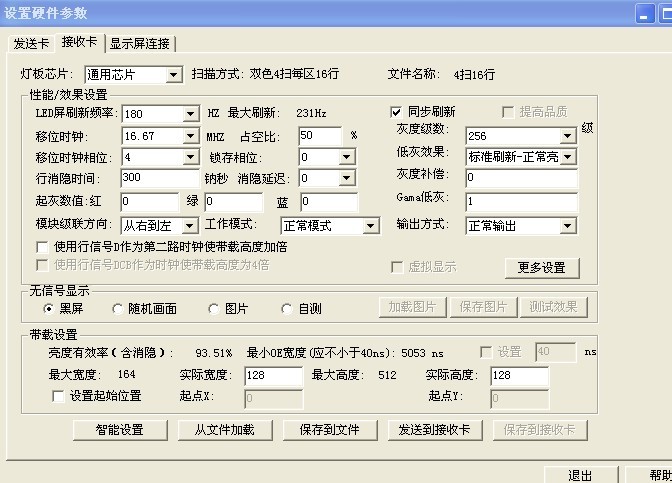
Figure 3
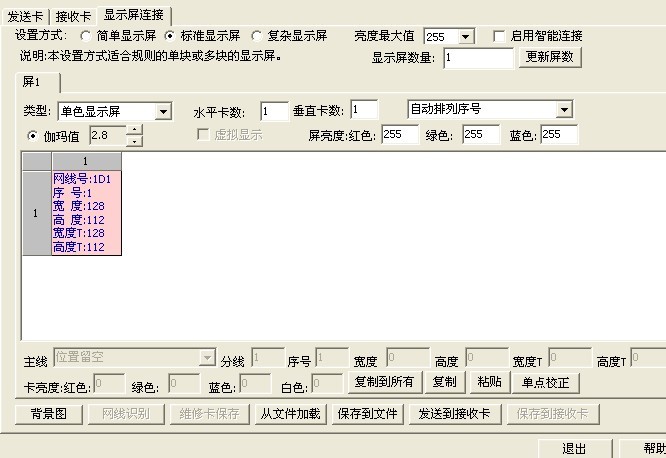
Figure 4
Site access control system operation process
1. Install the software
A>: computer equipment requirements (for different LED display control cards, there will be corresponding requirements for the computer).
Operating System : Only Windows OS 98 and above is supported
Database: MS SQL Server
CPU :P2 800M
Memory: 1GB
Display: 1024×876
B>: Database configuration
The access control management software system defaults to the Access database, and the number of statisticians must be configured with a professional SQL Server database
2. Run the login software
A>: Double click to launch the access control system software pro version, the user name admin, the password is empty
B>: Enter the user interface in the system and set the corresponding user’s operation permissions.
3. Communication serial port management (TCP/IP Ethernet access control device does not need this operation)
A>: Edit the serial port name
B>: Select the corresponding communication COM serial port
4. Equipment management
A>: Set the access controller parameters
B>: Set the door parameters (two-way detection must be checked)
C>: Set the door opening hours
D>: Update control parameters
5. Define access control permissions
A>: Define the permission name
B>: Set the corresponding door opening permissions
6. Personnel management
A>: Add and edit personnel information
B>: Personnel issue cards
C>: Set access permissions
D>: Download to controller
E>: Update access controller parameters
7. Camera management
A>: Add cameras
B>: Fill in the ip camera parameters (type, name, IP address, port, gateway, user name, password)
C>: Place the network camera on the map interface, swipe the card list and right-click “Show Capture Picture”
8. Map editing
The features are described below in the Documentation
8. Arrange the map
Arrange the display in the map interface, for example: the first line “Pit 1”, the second line “Real-time Clock”, and so on.
9. Send to LED display
Drag the LED display card control card screenshot display area to the arranged map interface, and click Lock, at this time the swipe test, the LED display will display the name and number of people who swipe the card in real time.
Access control system function description
- Department headcount function
A>: Right-click “Unlock” > Right-click to place “Normal Label” > the name is “No. 1 Foundation Pit”, the font is “Red”, and the display content is “Unrelated”. Place the general label “Total Number, Owners, Guests, Managers, Supervisors, Construction Personnel” in turn
B>: Right-click to place the “Normal Label” > the name is “Real-Time Clock”, the font is “Red”, and the display content is “Real-Time Clock”. Place the labels “Li Si (display content check “Name” in turn), enter the door (display content check “Event”), swipe time (display content check “Time”) and so on.
C>: Right click to place “Normal Label” – Counting Label > Font set to “Red” > tick “Field + Automatically start from the day + Ignore duplicate count”, other options are selected according to the specific functions of the project, if it is only the number of statisticians, then cancel other functions to select > Right-click on the counting label above the > Filter options > Tick the corresponding department, if all totals, no filtering is required.


Access control software map interface LED display
- The display swipes and switches the display
打开安装目录下的config.ini文件,修改一下配置,如果没有则添加到对应的小节里面:
[OEM]PgChg_From=0; The first map of the interface is displayed when you swipe
PgChg_To=1; The second map of the interface is displayed after the delay
PgChg_Delay=5000; 5 seconds
[RUNCONFIG]Map2Change=1; Enable the feature


The number of people in the department is displayed before the card is swiped The details of the current swiper are displayed after the card is swiped.
Multiple map boundaries set a default time map jump in turn:
This function is suitable for customers who have multiple map interfaces, and the requirements and swipe cards have nothing to do with automatically switching sequentially according to the established time
Set the method
Open the config file in the installation directory .ini
Modify the configuration and add it to the corresponding subsection if not
[OEM]PgChg_From=0; The first map of the interface is displayed when you swipe
PgChg_To=1; The second map of the interface is displayed after the delay
PgChg_Delay=5000; 5 seconds
PgChg_Enable=0; Enable the feature
PgChg_MaxPages=6; Total how many map pages
- The display scrolls to show the department name and the number of personnel
- Right-click map
- Place Label – Scrolls the grouping labels
- Set the appropriate parameters

- The display scrolls to show the person’s name
- Right-click map
- Place Label – Scrolls the label
- Set the appropriate parameters
![]()
![]()

Software map interface LED display
- The display shows a list of people
- Right-click map
- Add the list list
- Set the appropriate parameters


Software map interface LED display
Swipe to capture the function of opening the door after confirming the comparison
A> the administrator punches in to confirm the opening of the door
-
- Place a confirmation prompt on the map.
- Edit the “Admin verification confirms opening” message,
- Play prompt sound: refers to a fixed sound file can be set, which means that when the user swipes the card to verify, the sound file is triggered and played, and whether the delay before playback can be set.
- Playing a synthesized sound: It means that after the user swipes the card verification, the speaker connected to the computer will automatically play the name of the person + the name of the security guard in real time, and the corresponding animation picture information can be configured to make it more vivid.
- Confirmation requires user password: Refers to the user swipe card verification passed, the indoor management personnel need to swipe the card or enter the password to verify the pass, in order to open the door and allow users to pass.
- Set filter conditions: According to the corresponding personnel, doors, controllers, departments, positions, event information, filter settings require the administrator to confirm the verification of the conditions to pass, the conditions can be set single or multiple options can be combined to set, must meet all the requirements, the administrator before punching the card verification confirmation release.
D. Test the effect
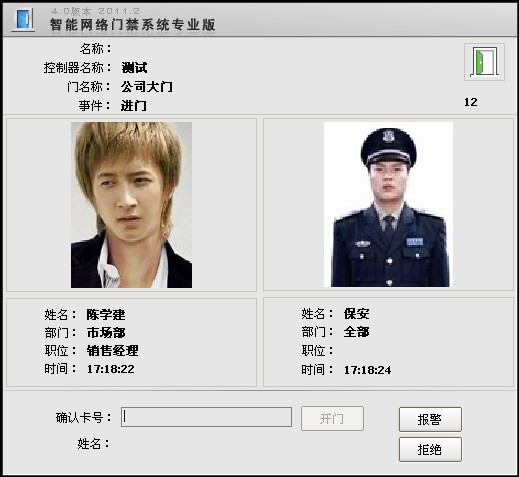
B> the administrator confirms that the captured image is compared with the stored image to open the door
- Place a confirmation prompt on the map.
- Edit the “Admin verification confirms opening” message,
-
- Play prompt sound: refers to a fixed sound file can be set, which means that when the user swipes the card to verify, the sound file is triggered and played, and whether the delay before playback can be set.
- Playing a synthesized sound: It means that after the user swipes the card verification, the speaker connected to the computer will automatically play the name of the person + the name of the security guard in real time, and the corresponding animation picture information can be configured to make it more vivid.
- Confirmation requires user password: Refers to the user swipe card verification passed, the indoor management personnel need to swipe the card or enter the password to verify the pass, in order to open the door and allow users to pass.
-
- Set filter conditions: According to the corresponding personnel, doors, controllers, departments, positions, event information, filter settings require the administrator to confirm the verification of the conditions to pass, the conditions can be set single or multiple options can be combined to set, must meet all the requirements, the administrator before punching the card verification confirmation release.
D. Test the effect
C> the administrator confirms the action after the user swipes the card
-
- Place a confirmation prompt on the map interface.
- Edit the “Administrator confirms that the captured image is compared with the stored image to open the door” message,
- Play prompt sound: refers to a fixed sound file can be set, which means that when the user swipes the card to verify, the sound file is triggered and played, and whether the delay before playback can be set.
- Playing a synthesized sound: It means that after the user swipes the card verification, the speaker connected to the computer will automatically play the person’s name in real time, and the corresponding animation picture information can be configured to make it more vivid.
- Confirmation requires user password: Refers to the user swipe card verification passed, the indoor management personnel need to swipe the card or enter the password to verify the pass, in order to open the door and allow users to pass.
- Set filter conditions: According to the corresponding personnel, doors, controllers, departments, positions, event information, filter settings require the administrator to confirm the verification of the conditions to pass, the conditions can be set single or multiple options can be combined to set, must meet all the requirements, the administrator before punching the card verification confirmation release.
- Test the effect
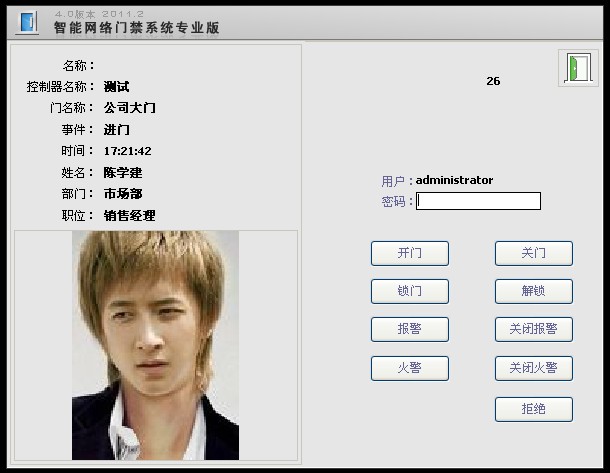
7. The access control is directly connected to the LED display
LED display and access control controller directly through the 485 communication mode to connect, offline conditions under normal use, after communication LED display default state display date and time information, after swiping the card can display the name, event name.
8. Attendance statistics. Work with access control software, use the same database storage management, support 3 languages, arbitrarily select the language; You can also add other languages yourself; Directly use the swipe record collected by the access control software as an attendance swipe; A single person can set whether to participate in attendance; Multiple schedules can be freely defined; Support level 3 department management; Different work and rest systems and assessment measures can be set up for the company, department and personnel; Support cross-day punch card, support free punch card; Support daily, hourly, half-hour, minute and other units to calculate attendance results; Support morning shift and late work as overtime, and also support fixed overtime; Support the working mode of not punching in the middle of the morning and afternoon, and support the definition of night shift; Support editing and modifying attendance results; Support special scheduling adjustments to attendance results; Support leave and travel management; Support color marking, different records are represented by different colors, and color combinations can be customized; Supports two kinds of databases, Access and SQL Server can be selected at will, the default is Accesss; The system provides logging, which can view the operation and management history, which is convenient for management tracking and system maintenance; Data provides import and export functions; Facilitate the handling of the work of the customer;
Attendance operation (after completing the above access control related settings)
1 In the upper right corner of the access control software, select – Attendance – Select Object in the options (confirm that the attendance point is selected in the device management interface door).
2 Work and Rest Criteria Define a schedule such as an administrative shift, increasing the number of days of the shift and the working hours
3 Set up a work and rest system, set up a work and rest system for the entire company unit, and choose a time to start what class
4 Set up an attendance policy and set an attendance policy for the entire company unit
5 Time and attendance calculation, set the calculation time range, units and other options before calculation
6 The attendance data interface views the results of the attendance calculation
Note: Bold indicates the steps that must be taken, and red indicates special attention.